Send a Payment Link for an Invoice
Send a Payment Link for an Invoice.
- You can send an email directly from an Invoice to your members where they can either click on a link to download the invoice or click on a link that will take you to a Payments page to make a payment.
- This is ideal for Cash or EFT-paying members.
- This function is also useful for outstanding invoices.
Step1. Navigate to your Invoices
- Click on Finance-Invoices

Step2. Send and Download Invoices
- In this example look for your "Outstanding Invoices"
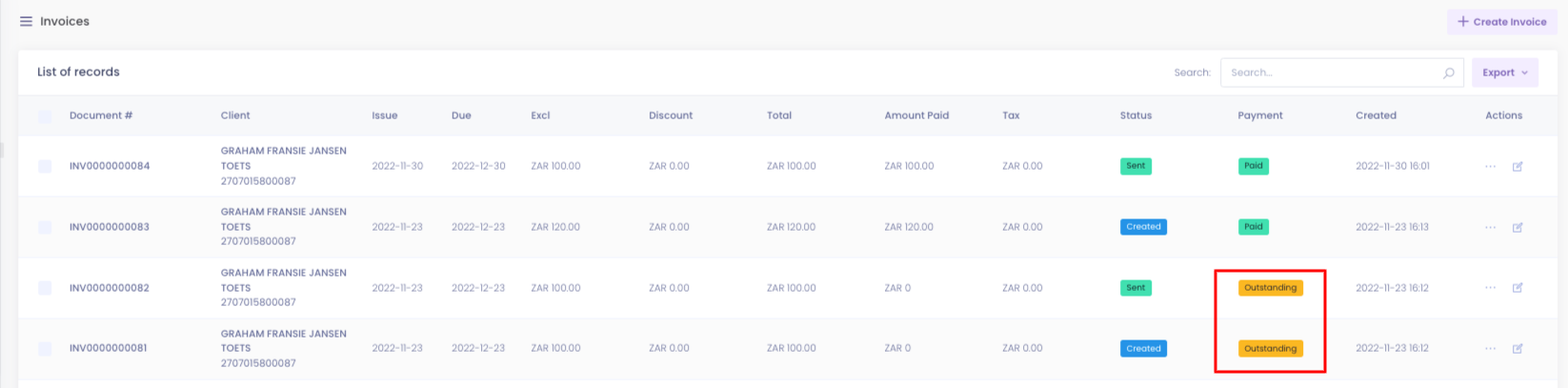
- Under the Action column, click on the 3-bar setting and select "Email Invoice"

- Specify the settings for your email.
- Here you need to select an Email Template, click here to create email templates. (Design your own email body to make it more professional).
- Enter the email address to where you want to send this invoice message to.
 - Notice that the system automatically creates two Links, one for Downloading the invoice and the other one is a link where the member can make a payment.
- Notice that the system automatically creates two Links, one for Downloading the invoice and the other one is a link where the member can make a payment.
The email will look like this:
 Step3. Open the Payment Link and make and pay the Invoice.
Step3. Open the Payment Link and make and pay the Invoice.
- Click on the "Please pay Online Here...." and a payment page will open up.
 - Select the Payment method, in this case only Card payments will be used.
- Select the Payment method, in this case only Card payments will be used.


 Step3. Open the Payment Link and make and pay the Invoice.
Step3. Open the Payment Link and make and pay the Invoice.