Configure Invoice Email Templates
Configure Invoice Email Templates
- You can set up your accounts to automatically send an email with the invoice link inside when the subscription transaction is successful.
Step1. Configure the Invoice Email Template
- Navigate to Engage-Emails
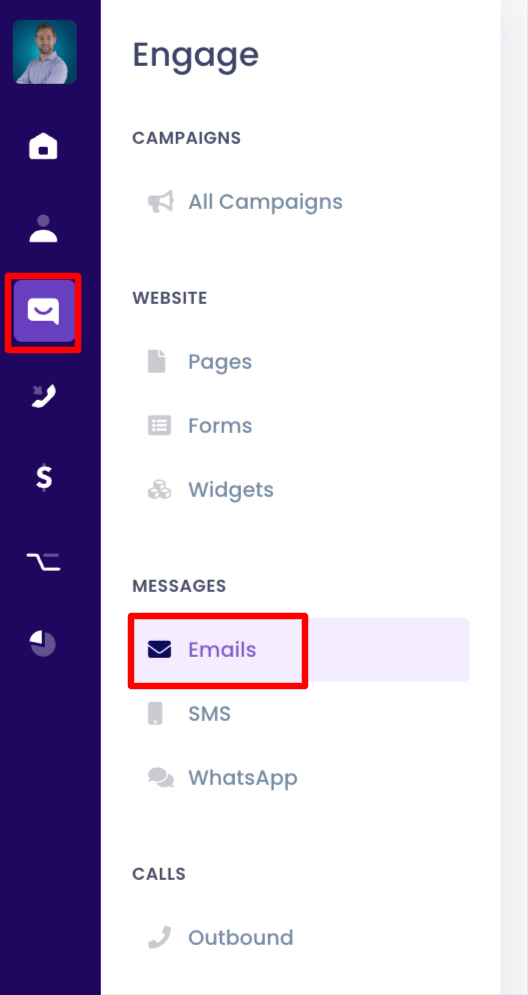
- Click on the Templates Tab.

- Scroll down to the Invoice Templates (Paid and Outstanding)
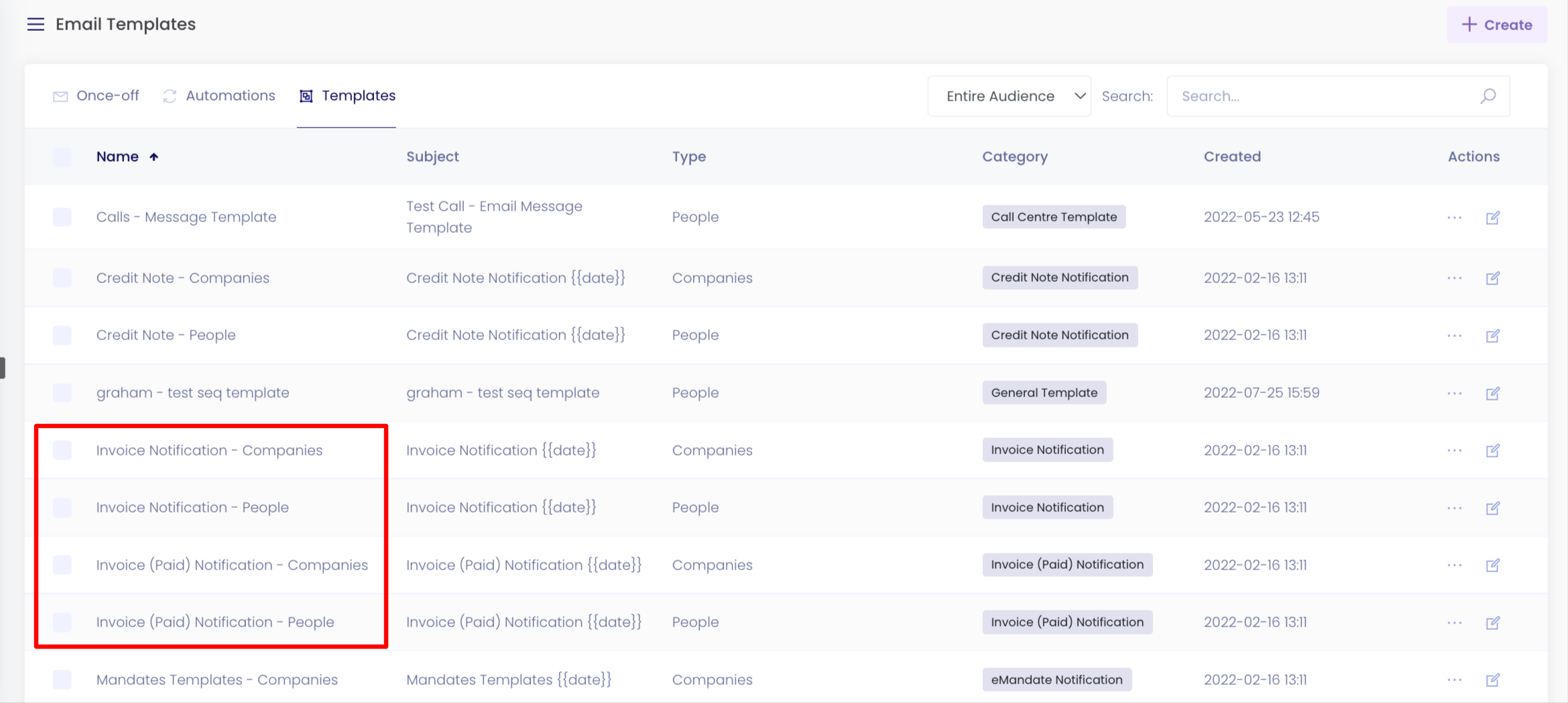
- Click on the Edit button far right.
- Provide Details for your Email.
- by default, your email provider should be listed.
- Select if this is for an individual or company (this is used for the merge tags).
- You can also modify the Subject as you like.
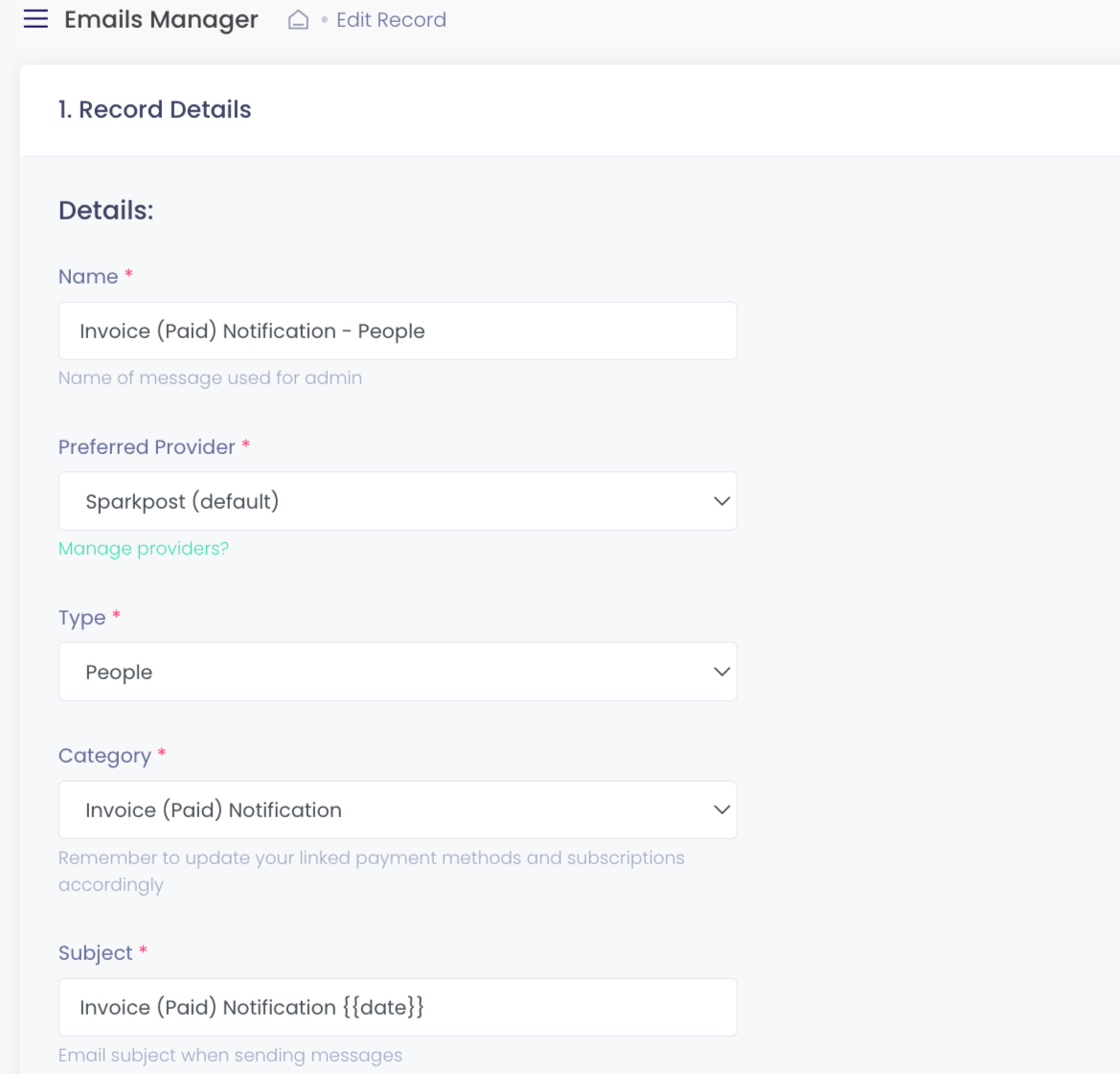
- Create a Body for your Invoice email template. (the below is only an example)
- You can customize your email as you like from the option on the right.
 . - You can play around with the "merge tags" to personalize the email for the specific person or company
. - You can play around with the "merge tags" to personalize the email for the specific person or company

- Provide the Sending domain and reply email address.
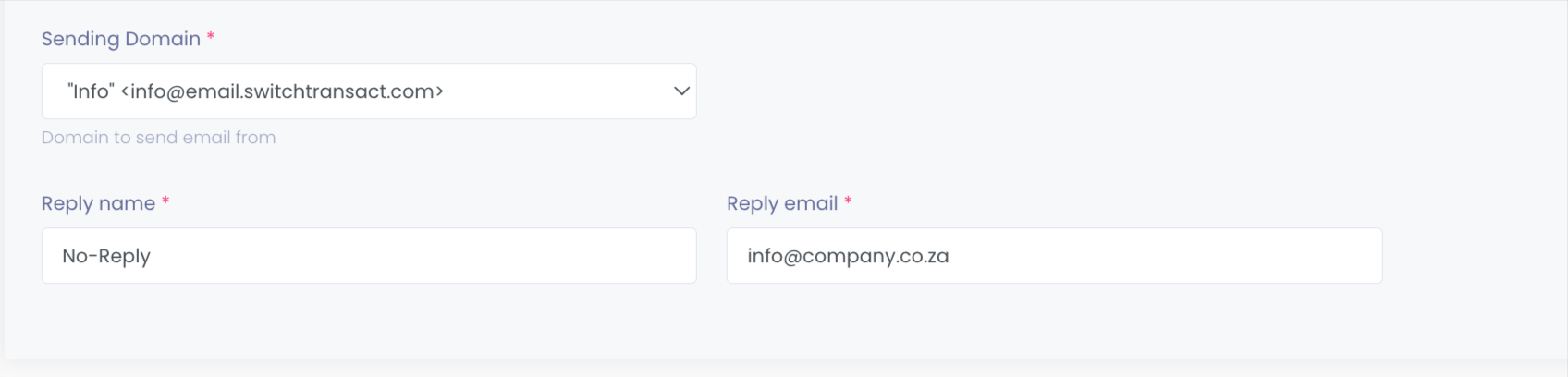
- Click on Save
