Email Sending Domains
Email sending domains.
- When you have a lot of emails/newsletters to send out to members, some clients prefer to use different sending domain emails (you can see it as the same as an SMTP or Alias emails for sending.
- Once you have set up your Email Provider, you can add as many sending domains as you want.
Step1. Adding extra email sending domains.
- Navigate to Settings-Messaging-Emails.
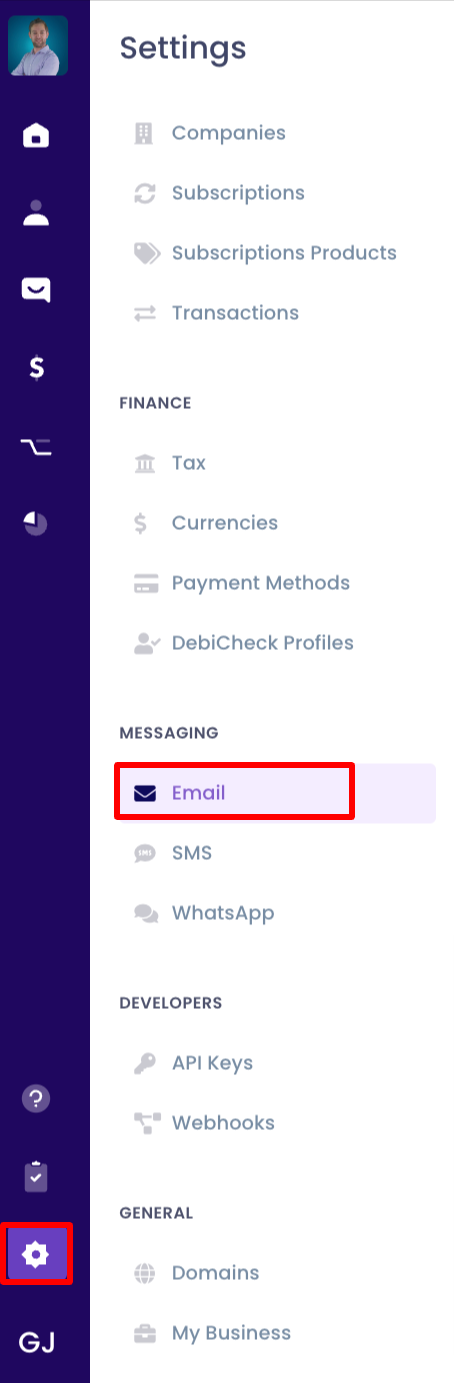
- Under Sending Domains, add extra sending emails.
 - Add the extra domains by a comma-separated (,) next to the first one ex: "SwitchTransact Support" <[email protected]>, "SwitchTransact Info" <[email protected]> you have to use this exact syntax.
- Add the extra domains by a comma-separated (,) next to the first one ex: "SwitchTransact Support" <[email protected]>, "SwitchTransact Info" <[email protected]> you have to use this exact syntax.
- You can now select the sending domains drop-down list from your email newsletter set-up.
