How to Send A WhatsApp Message
How to send a WhatsApp Message
- Before you can send a WhatsApp message you need to set up a WhatsApp provider first, click on this link: "Setup Whatsapp Provider"
Step1. How to send a WhatsApp Message
- Navigate to Engage-Whatsapp
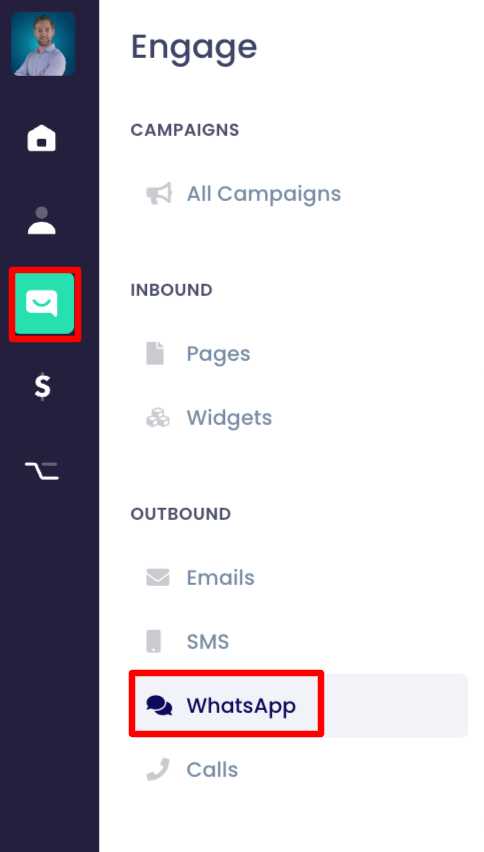
- Click on Create
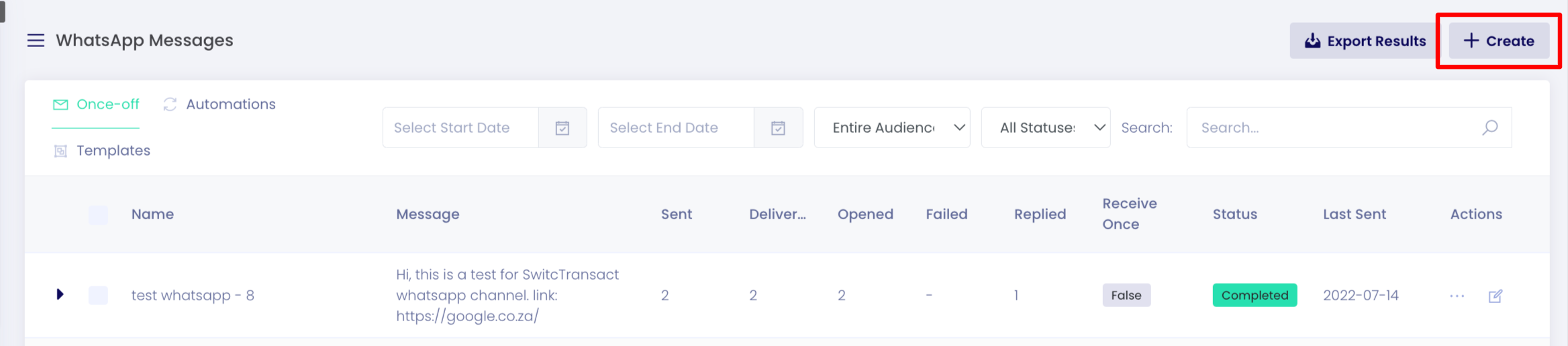
- Provide details for your Whatsapp
- Select the WhatsApp provider you created.
- Select the Audience Type "People or Company"
- At the "Whatsapp message" section, type out the message you want to send to members, (You can also add links inside this message)
- "Sending Mobile" select the WhatsApp number you created for your provider.
- "Status" when you are done with your WhatsApp message you can set it as "Running"
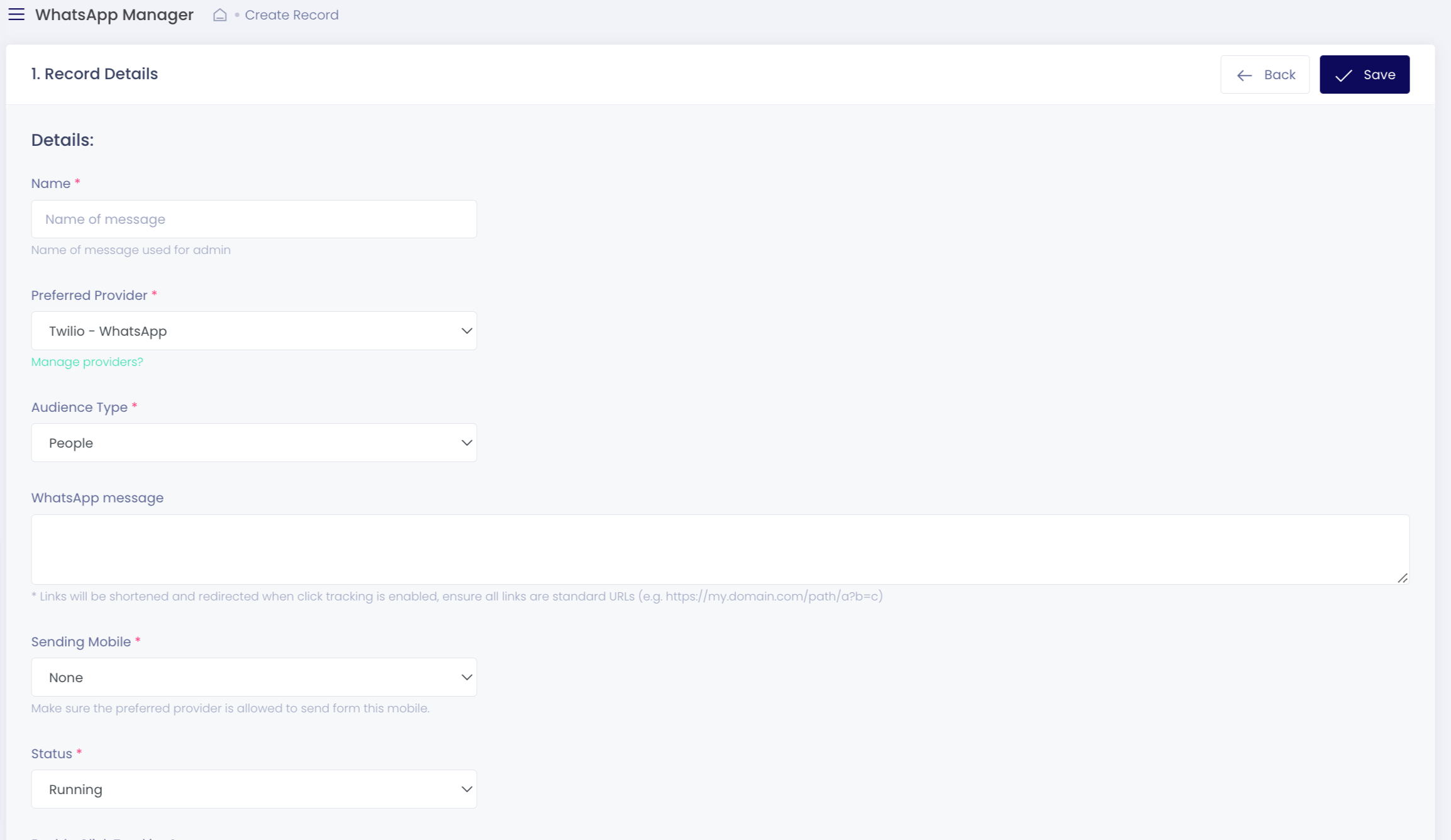
- Schedule when you want to start sending this message
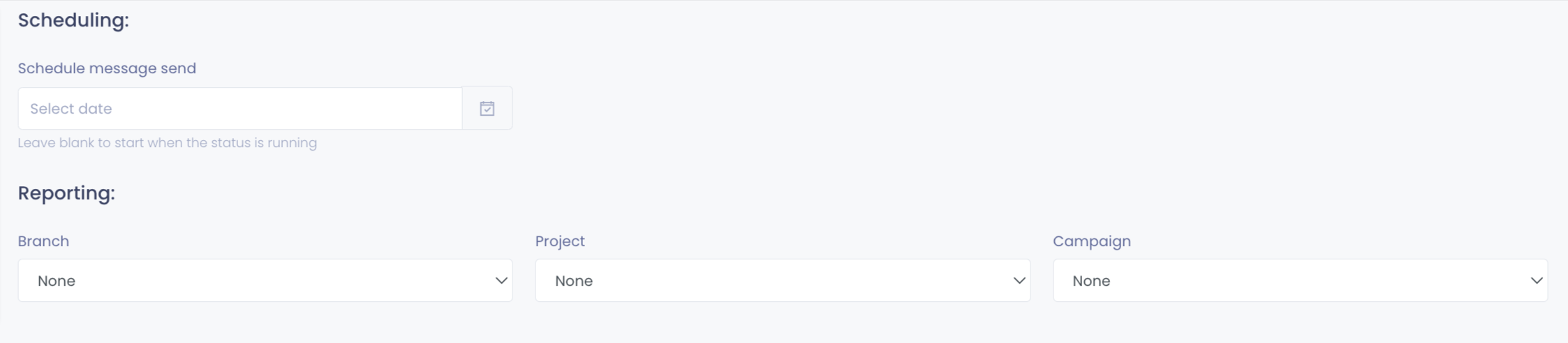
- Click on the Query Builder to filter on your specific setting for members.

- Click on Save to complete your message.
Step2. Track the message events
- When you finished sending the message you can track its events, you can view the statistics from the message columns (Sent, Delivered, Opened, failed and Replied.)

- You can also view the specific events, from the "Action" bar menu on the message.

- You will see different events for the message that you sent.
- You can view the "Reply" message members replied on.
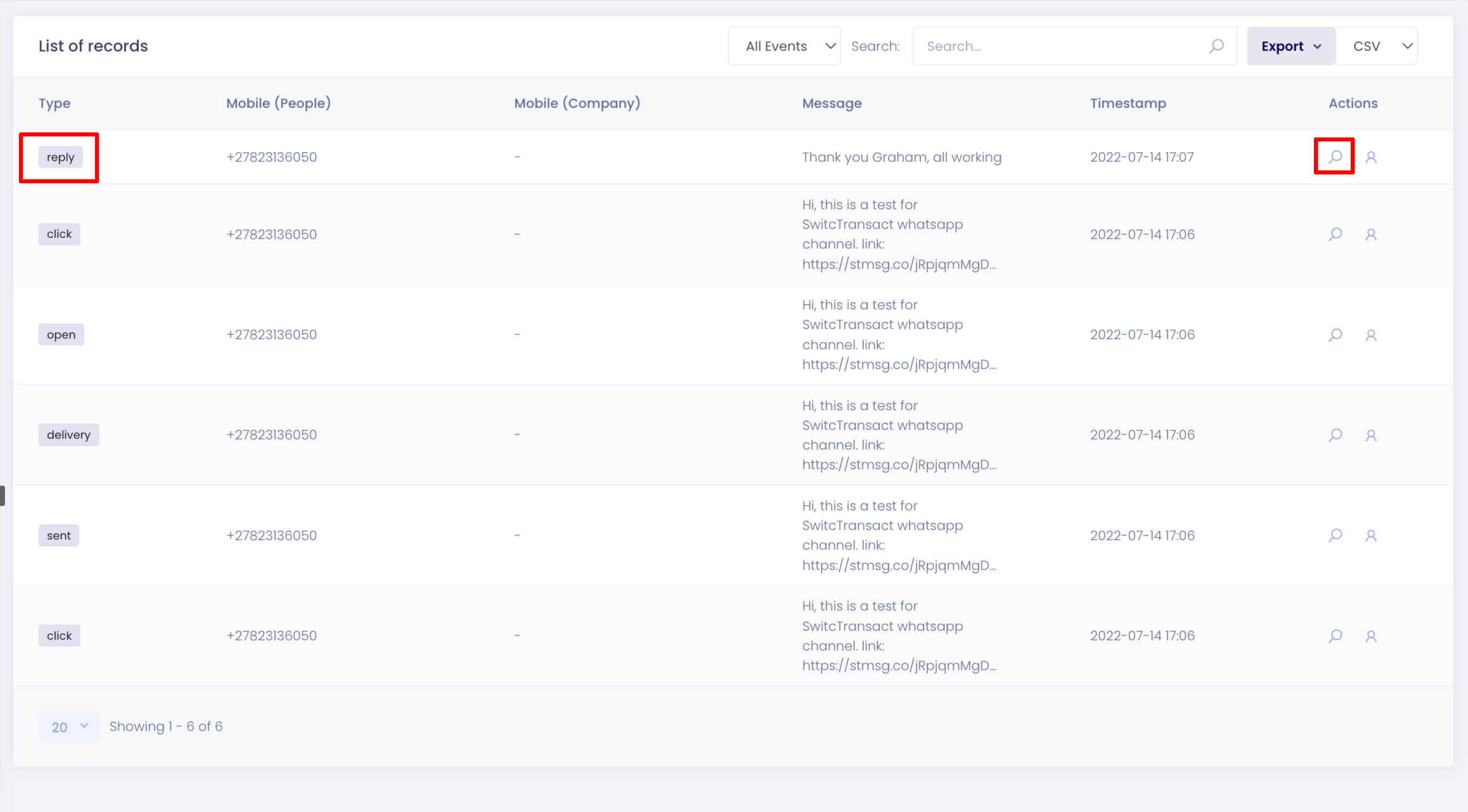
- You can also check who clicked on the link that you sent in your message.

