Add Custom Fields to an Account Record
What are Custom Fields?
Custom Fields are used to add extra information on the People and Company Account Records.
- You can set custom fields on People, Companies, Subscriptions, Subscription Products and Transactions
- The Custom Field Information are the same across all these Items ( People, Companies, Subscriptions, Subscription Products and Transactions)
- All custom fields will be added to the query builder after you created them.
Step 1. Create a Custom Field
- Navigate to Settings-Custom Fields

- Click on Create

- Provide Details for the Field

- Note: Remember to check the box "Make Field Active"
- Select a Format for this field
- Text, Number, Decimal Number, True/False, List and Date

Step 2. Add the Custom Field to a Record (ex: People, Companies, Subscriptions, Subscription Products and Transaction Accounts)
- Navigate back to People-Accounts

- Select the "View" button to open the Account
Navigate to the Account and click on "View"

- Click on Add Custom Field

- Select the Custom Field that you created


Step3. Different custom field options
- Custom fields can be added to People/Company Accounts, Subscriptions, Products, Transactions
1. Subscriptions
- Navigate to Settings-Custom Fields-Subscriptions
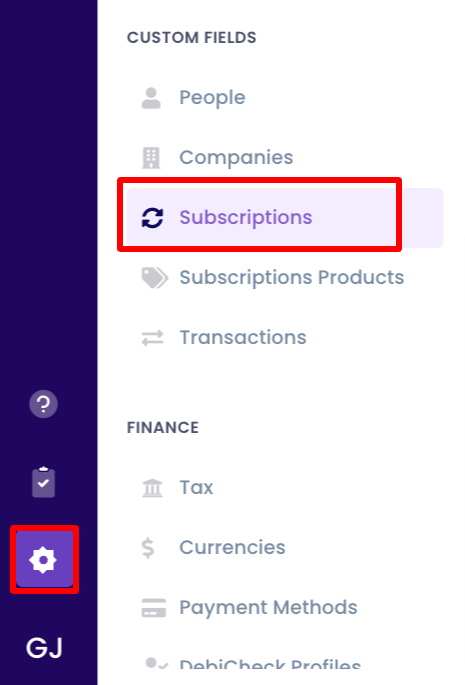
- Navigate to Finance-Subscriptions, view the subscription you want to add your custom fields.
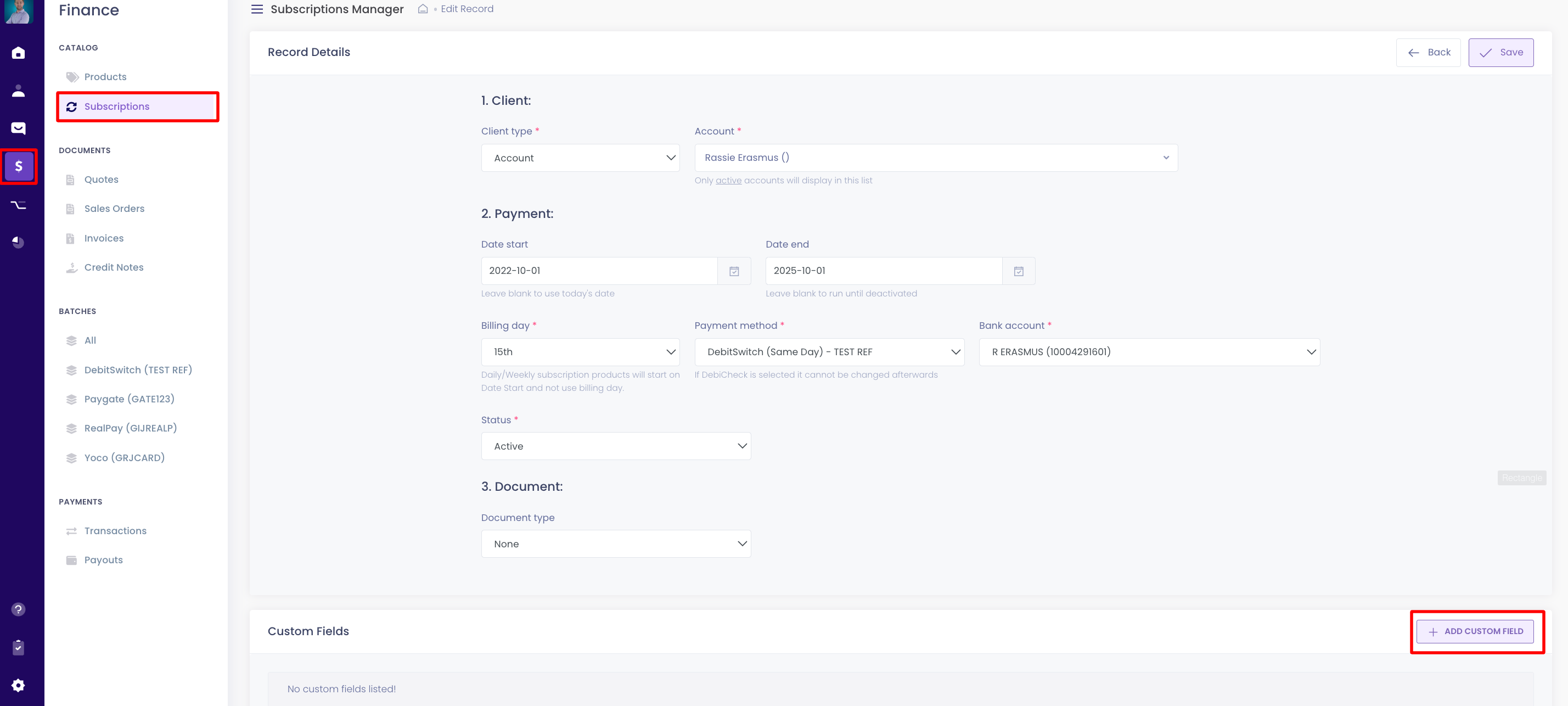
- Or, just view any account, scroll down to Subscriptions and click on add custom field.

2. Products
- Navigate to Settings-Custom fields-Subscription Products
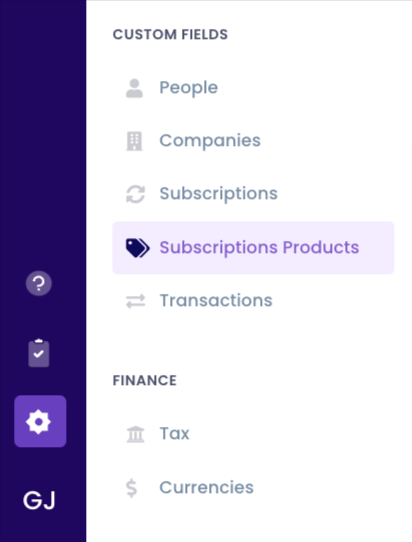
- Go and view any account, scroll down to Products underneath Subscriptions and click on add custom field.
 3. Transactions
3. Transactions
- Navigate to Settings-Custom fields-Transactions
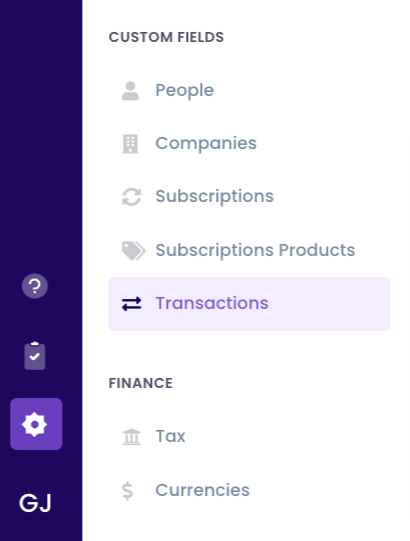
- Navigate to Finance-Transactions, and view a transaction record, scroll down to custom fields and click on add.

Tips:
- You can use the Query Builder to filter on the newly created custom fields
