Add a Currency
Add a Currency
- You can add different world currencies to the system which can be used in Products, Invoices.
Step1. Add a Currency
(In this example we will be adding the South African Rand)
- Navigate to Settings-Finance-Currencies
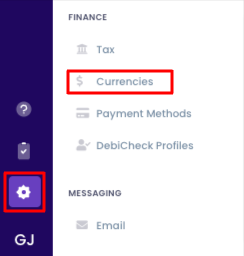
- Click on Create.

- Provide details for your currency.
- The ISO Code number for the South African Rand = "ZAR" (If it was American Dollar it should be "USD") Here is a website with the world currency codes: https://taxsummaries.pwc.com/glossary/currency-codes
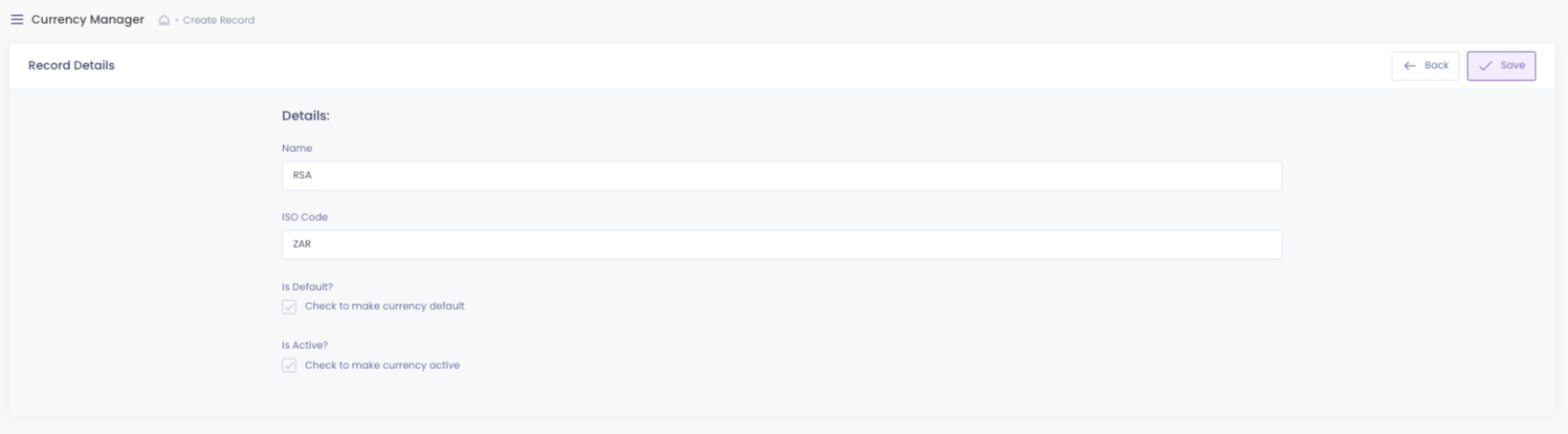
- Click on Save when finished.
Step2. Use it in a Product
- When you create a Product, you must provide the currency. (https://app.switchtransact.com/finance/products/create)

Step3. Use it in Invoices
- When you create a Product, you must provide the currency. (https://app.switchtransact.com/finance/documents/invoices/create).

