Configure Credit Notes
Configure Credit Notes
- You can create Credit Notes and assign them to any account record.
Step1. Create a Credit Note.
- Navigate to Finance-Documents-Credit Notes

- Assign the credit note to an account record.
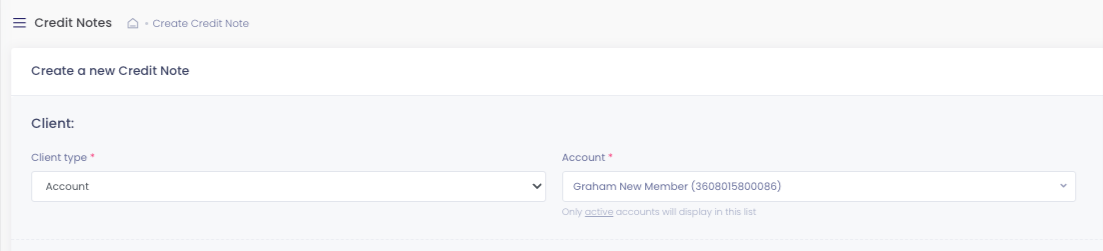
- Fill in the relevant details for the credit note.

- You can select the Product by typing it out in the description line, a drop-down with the relevant Products will appear.

- Click Save to finish.
Step2. Use the Actions menu.
- After you finished creating the credit note, you will notice that it is "Outstanding", from the "Actions" menu you can choose what to do, download, email or re-invoice.

