Configure Quotes
Configure Quotes
- Create Quotes for your members and assign them to any account record.
Step1. Create a Quote
- Navigate to Finance-Documents-Quotes
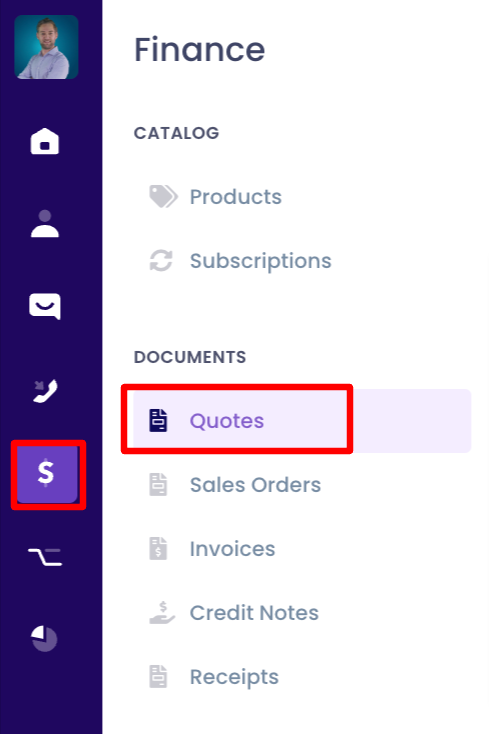
- Assign your Quote to an Account record.

- Fill in the relevant details for your Quote.
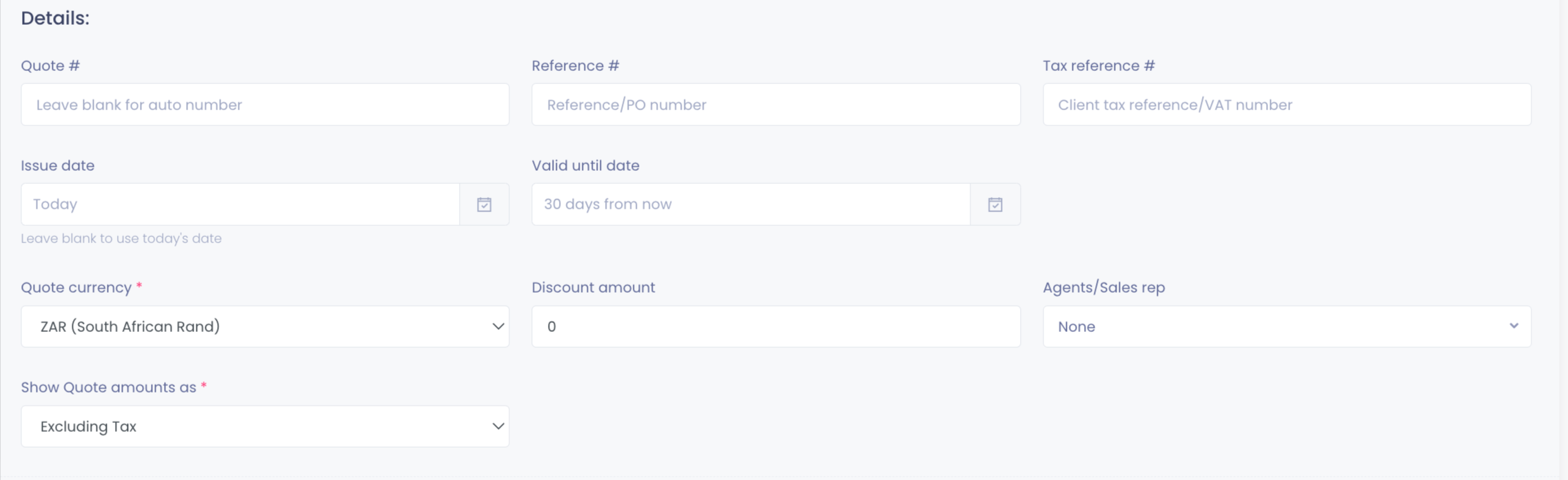
- Enter a Product name and select from the drop-down Product Options to add and choose the amounts with quantities.

- Click Save to finish.
Step2. Use the Actions menu.
- After you finished the quote, select the "Action" menu drop-down

- You can Download, Share, and Email the quote.
- You can also create an Invoice from this quote by selecting either "Create Invoice" or "Create Paid Invoice"
